How to Use the Google URL Builder for Campaign Tracking in Google Analytics
- Robert Viater
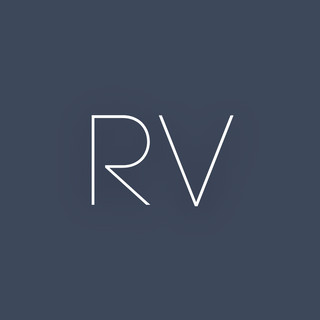
- May 10, 2023
- 3 min read

Are you looking to track the effectiveness of your marketing campaigns in Google Analytics? One tool that can help you do this is the Google URL Builder. In this post, we'll explain what the Google URL Builder is, why it's useful for campaign tracking, and how to use it in Google Analytics.
First, let's define what the Google URL Builder is. In simple terms, it's a tool that allows you to create custom tracking URLs for your campaigns. These URLs contain parameters that are used by Google Analytics to provide you with detailed information about how users interact with your website through your campaigns.
For example, let's say you're running a social media campaign to promote your new e-book. You want to know how many people visit your website through the links in your social media posts, and what they do once they arrive on your site. Using the Google URL Builder, you can create a custom tracking URL for each social media post, which will allow you to see exactly how many people visit your site from that post, and what they do once they arrive.
Now that we've explained what the Google URL Builder is, let's talk about why it's useful for campaign tracking in Google Analytics. The primary benefit of using the Google URL Builder is that it allows you to track the effectiveness of your campaigns in a much more detailed and accurate way. By using custom tracking URLs, you can see exactly how many people visit your site from each campaign, and what they do once they arrive. This can help you understand which campaigns are working well and which ones aren't, so you can adjust your marketing strategy accordingly.
In addition to providing detailed tracking information, the Google URL Builder also allows you to differentiate between different sources and mediums for your campaigns. For example, you can create separate tracking URLs for each social media platform you use, as well as for each type of content you share (e.g. blog posts, e-books, videos, etc.). This can help you understand which platforms and content types are most effective at driving traffic to your site.
So, how do you use the Google URL Builder for campaign tracking in Google Analytics? It's actually quite simple. First, go to the Google URL Builder page and enter the information for your campaign. This includes the website URL, the source (e.g. Facebook), the medium (e.g. social), and the campaign name (e.g. e-book promotion). Once you've entered this information, the Google URL Builder will generate a custom tracking URL for you.
Next, use this custom tracking URL in your marketing campaign. For example, if you're promoting your e-book on Facebook, use the tracking URL in the link to your website in your post. Then, when people click on the link and visit your site, Google Analytics will track their actions using the parameters in the tracking URL.
To view the tracking data for your campaigns in Google Analytics, go to the Acquisition section and click on Campaigns. Here, you'll see a list of all the campaigns that you've tracked using the Google URL Builder. You can click on individual campaigns to see detailed information about how many people visited your site from that campaign, how long they stayed, and what pages they viewed.
In conclusion, the Google URL Builder is a valuable tool for campaign tracking in Google Analytics. It allows you to create custom tracking URLs for your campaigns, which provide detailed information about how users interact with your site. By using the Google URL Builder, you can get a better understanding of which campaigns are effective at driving traffic to your site, and which ones aren't. Give it a try and see the benefits for yourself!




댓글